Smartphones Made Simple: A Guide for Seniors to Stay Connected with Ease
Smartphones have come a long way, evolving from simple call-and-text devices to powerful tools that help us stay connected, entertained, and even manage daily life. But if you’re new to smartphones—or if the tech world feels overwhelming—don’t worry. Learning to use a smartphone can be easy and even fun when broken down into simple steps.
This guide will walk you through everything you need to know, from picking the right device to setting it up and using essential features. Whether you’re looking for an easy-to-use smartphone, wanting to customize settings for better visibility, or just figuring out how to make calls and send messages, this article has you covered.
Smartphones aren’t just for tech-savvy young people. They offer many benefits for seniors, such as:
✔ Staying Connected – Video calls, messaging apps, and social media keep you in touch with loved ones.
✔ Emergency Help – Features like emergency contacts, GPS tracking, and medical alert apps provide peace of mind.
✔ Entertainment & Learning – Listen to audiobooks, watch YouTube tutorials, or play brain-training games.
✔ Health Management – Set medication reminders, track fitness goals, or schedule doctor’s appointments.
✔ Convenience – Online banking, shopping, and transportation apps save time and effort.
Now, let’s dive into how to choose the best smartphone for seniors.
1. Choosing the Right Smartphone for Seniors
Not all smartphones are created equal, and some are designed with simplicity in mind. Here are the best options for seniors who want an easy-to-use device.
📱 Senior-Friendly Smartphones to Consider
1️⃣ Jitterbug Smart4 – Simple menu, large buttons, and emergency response features.
2️⃣ GrandPad – Designed for seniors with an easy-to-use touchscreen, large icons, and family connectivity.
3️⃣ iPhone SE – A compact Apple phone with easy-to-use accessibility settings.
4️⃣ Samsung Galaxy A14 – A budget-friendly Android phone with a clear interface and voice assistant.
5️⃣ Moto G Power – Long battery life and simple navigation for essential calls and texts.
👉 Tip: When picking a phone, look for features like large text, simple navigation, and voice commands to make your experience easier.
2. Setting Up Your Smartphone for the First Time
📌 Step-by-Step Setup Guide
Setting up a new phone may seem tricky, but most devices walk you through the process automatically. Here’s a simple way to get started:
✅ Charge Your Phone – Plug it in and wait for a full charge before first use.
✅ Turn It On – Press and hold the power button until the screen lights up.
✅ Follow Setup Instructions – Your phone will guide you through selecting a language, connecting to Wi-Fi, and signing in.
✅ Adjust Settings for Visibility – Increase text size, adjust brightness, or turn on a simple mode for better usability.
✅ Install Essential Apps – Popular apps like WhatsApp (for messaging), Google Maps (for navigation), and Zoom (for video calls) are great places to start.
3. Navigating a Smartphone: The Basics
Smartphones rely on touchscreens, and learning basic gestures is key to getting around.
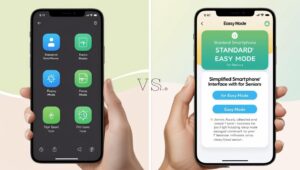
🤳 Essential Touchscreen Gestures
✔ Tap – Select an app or option.
✔ Swipe – Move left or right between screens.
✔ Pinch to Zoom – Enlarge text or images.
✔ Press and Hold – Open extra options (like saving a phone number).
If you prefer physical buttons, some senior-friendly phones (like Jitterbug) have traditional buttons for easier navigation.
4. Customizing Your Smartphone for Easier Use
🔎 Adjusting Settings for Better Visibility
If small text and icons make it hard to read, you can customize your phone to make everything clearer.
📌 Increase Text Size – Go to Settings → Display → Text Size to enlarge fonts.
📌 Use a Simple Layout – Many smartphones have an “Easy Mode” with larger icons and fewer menus.
📌 Turn On Voice Assistance – Google Assistant (Android) or Siri (iPhone) can read texts, make calls, and even answer questions hands-free.
📌 Enable Hearing Aid Compatibility – If you use a hearing aid, check the phone’s settings to sync with it.
5. Making Calls and Sending Messages
Staying in touch has never been easier! Here’s how to make calls and send messages on a smartphone.
📞 How to Make a Phone Call
1️⃣ Open the Phone App (usually a green icon with a phone).
2️⃣ Tap the Keypad to dial a number OR select a contact from your Contacts List.
3️⃣ Press the Call Button to start the call.
4️⃣ Tap the Red End Call Button when done.
💬 Sending a Text Message
1️⃣ Open the Messages App (a speech bubble icon).
2️⃣ Tap the Compose New Message button.
3️⃣ Select a Contact or type in a phone number.
4️⃣ Type your message in the text box and tap Send.
👉 Tip: If typing is difficult, use Voice-to-Text features to dictate messages instead of typing.
6. Best Apps for Seniors
Your smartphone is a powerful tool when you have the right apps. Here are some must-have apps that make life easier for seniors.
📌 Communication Apps: WhatsApp, Zoom, Skype (for calling and messaging).
📌 Health & Wellness Apps: Medisafe (medication reminders), Fitbit (fitness tracking).
📌 Entertainment & Learning: Audible (audiobooks), YouTube (videos), Kindle (e-books).
📌 Navigation & Safety: Google Maps (directions), Life360 (family location sharing).
7. Must-Have Accessories for Seniors
The right smartphone accessories can make using your device even more comfortable. Here are a few to consider:
✔ Stylus Pen – Helps with tapping and scrolling.
✔ Larger Keyboard Attachment – Makes texting easier.
✔ Phone Stand – Holds the phone in place during video calls.
✔ Protective Case – Prevents damage from drops.
✔ Wireless Earbuds or Hearing-Aid-Compatible Headphones – For clear sound and hands-free use.
8. Staying Safe: Smartphone Security Tips

Smartphones can store a lot of personal information, so security is important.
🔒 Use a Strong Password – Set a PIN, fingerprint, or facial recognition for security.
🔒 Beware of Scams – Never share personal info over text or phone calls from unknown numbers.
🔒 Update Software Regularly – Keeping your phone updated protects against security threats.
🔒 Enable Find My Phone – If you lose your phone, apps like “Find My iPhone” (Apple) or “Find My Device” (Android) can help locate it.
👉 Tip: If you receive a suspicious text or email asking for personal information, don’t click on any links—it could be a scam.
Final Thoughts: Smartphones Are Easier Than You Think!
Smartphones might seem intimidating at first, but with the right tips and practice, they become simple tools for everyday life. Whether you’re using it for video calls, texting, entertainment, or staying safe, there’s no reason to feel left out of the digital world.
Start slow, explore settings, and don’t be afraid to ask for help! Many local libraries and senior centers offer free smartphone lessons, and family members are always a great resource.
💬 Have questions or smartphone tips to share? Drop a comment below! Let’s make technology easier for everyone.

My name is Larry, and I’d like to thank you for visiting Senior Citizens Fitness. I’m so passionate about staying fit in my later years. I hope you found some useful information here. Thanks again, and please subscribe and leave comments.
If You are a Senior like and passionate about something and want to blog about it and possibly earn a decent income. Check this out.



